
The Protea toolbox is available to those operators with a ‘Constructor’ role.
The two main tools available are the ‘Forms Builder‘ and the ‘Dashboard Builder‘.
To ensure that the use of these tools is easy, Protea includes various other libraries, templates and features, including the use of an AI agent. This latest feature will continue to be developed to ensure advantage is taken of the rapid growth in this field.
Below you will find a more, in-depth look at the tools so that you can see just how easy it will be to bring automation and a wonderful, online experience to your clients.
Our open pricing structure ensures that you only pay for your use of the system. You can see this in the link here:
Our Dashboard Builder empowers you to create a highly efficient and personalised workspace for your admin team, HR staff, or individual clients (Tenants).
Different dashboard designs can be created for each group, ensuring that only the relevant options and information is displayed.
The builder allows you to insert a wide range of tiles and move them around at ease. These tiles can include your forms, text boxes, insightful pie charts, or links to other pages e.g. a support system. All display the data directly from your database(s), in real-time.
Customisation is at the heart of the dashboard builder, giving you full control over the size and layout of each tile or widget.
Like the Form Builder, each dashboard ‘widget’ has a series of properties which the Constructor edits to ensure the display is as preferred. These properties include custom icons, background images, and a variety of font and text color options.
This flexibility ensures that your dashboards not only meet functional needs but are visually aligned with your brand, offering a tailored user experience for your team.
Protea allows you to use your existing customer forms.
For each document, the Form Builder will collect all required data in a single, or series of screens.
This form data, along with any other required items in your document are ‘merged’ into your existing document and then displayed (as a PDF), or/and emailed to the required recipients.
To capture the data for each of your documents, we recommend that you start with a similar ‘template’ from our library. You can then easily add, edit, or remove fields and amend the labels to match those required.
Alternatively, you can build your forms from a blank canvas.
To build and edit the Protea screens, we include all the tools you will need to make this task easy. Simply choose the field type you desire from the options on the left panel and your field will appear on the form builder. You then edit the properties of that field to indicate: the display source; the targetted database field(s) to populate from the form, any validations, defaults and rules around the field…all easily and quickly performed.
You can further customise your form by adjusting the order of the fields. Simply use the up and down arrows to rearrange them according to your preference, ensuring the flow of your form meets your needs.
Additionally, you can modify the field width, selecting from options like full or half-length, allowing you to create multi-column layouts for a more organized and streamlined appearance.
This flexibility ensures that your forms are not only functional but also visually tailored to your specific requirements.
You can effortlessly save your screen as a new version, or as a template for future use.
Templates allow you to quickly import multiple fields into future forms, eliminating the need to recreate them from scratch.
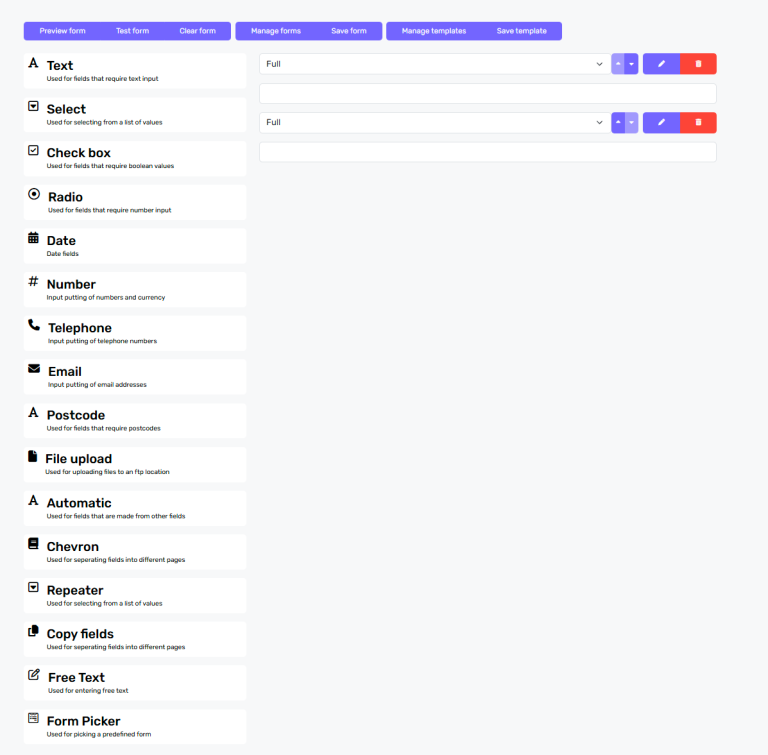
Protea provides the flexibility to assign specific tiles or forms that require administrative authorisation, adding an extra layer of control and security to your workflow. This feature ensures that sensitive or critical actions are properly reviewed and approved by your admin staff before proceeding.
Additionally, the form submissions feature allows both staff and members to easily monitor the status of their submissions. Users can see a clear overview of which forms have been submitted and which are still pending approval, streamlining communication and reducing uncertainty.
Admin have a comprehensive view of their completed tasks, and submissions requiring their attention. This enhances transparency and ensures that everyone stays informed throughout the approval process.
With a Constructor License you will be provided access to Protea’s dashboard and form builders, plus the workflow templates used to automate your systems. This is the top tier designed for the creative overseers of your administration.
The Protea dashboard and form builders are unique and empower you to access data in real-time, offering insights and data visualizations precisely tailored to your needs.
The form and dashboard building tools are intuitive and are designed for users of all technical skill levels, ensuring that you can create and modify dashboards and forms without needing extensive technical expertise. Protea comes with tutorial videos to show Constructors how to use the builder tools. Klarica support staff are also on hand if you need help.
Our tools’ user-friendly drag-and-drop interfaces allow your Constructor to effortlessly integrate various features, tables, data, text and forms into your custom dashboards, along with the required fields for your forms. To make this process easy, we deliver a comprehensive library of templates, or you may prefer to create your own design from a blank canvas.
Once your dashboards and forms have been built by your Constructor, your ‘Landlord’ will then be responsible for the day-to-day use of these dashboards through their own ‘Administrator’ dashboard.
Your Landlords will most likely be selected from your existing admin team and each requires an annual license to use Protea.
The Administrator dashboard’s features typically include email lists of authorisers and compliance staff, the MS-Word documents library, details of any documents to be uploaded, initial security registrations, the management report output along with the roles of each user of the system.
A Landlord also has access to their individual Tenant’s (member’s) forms and information, allowing them to make changes and submit forms and tasks on their behalf or upon the Tenant’s request.
Click the link below for a typical example of our admin dashboards.